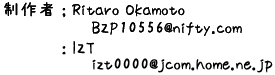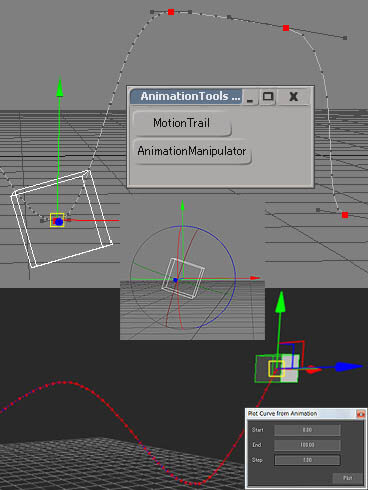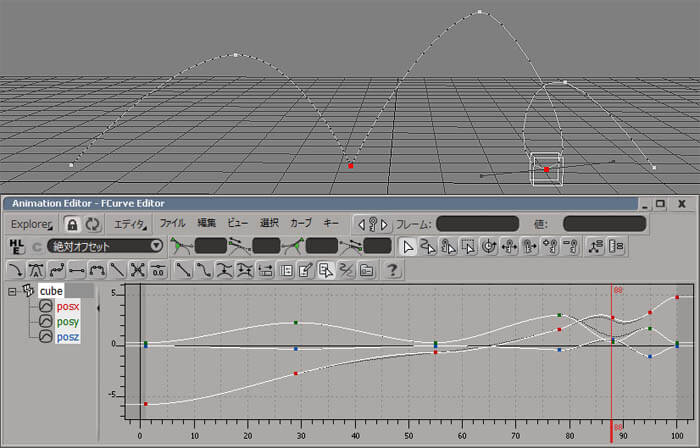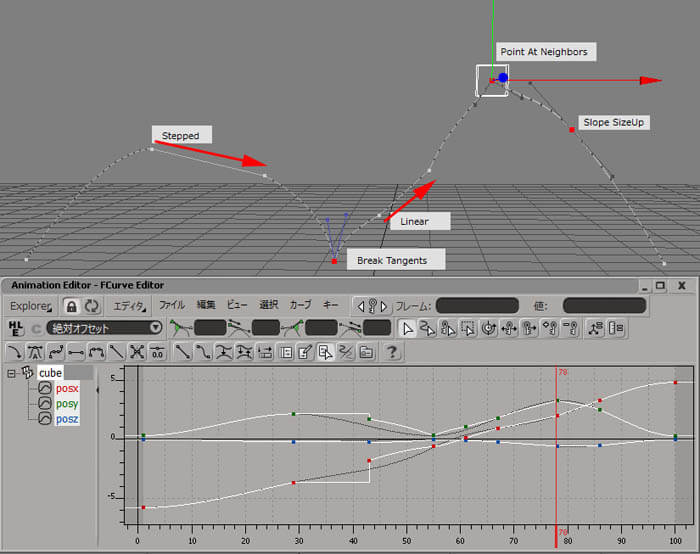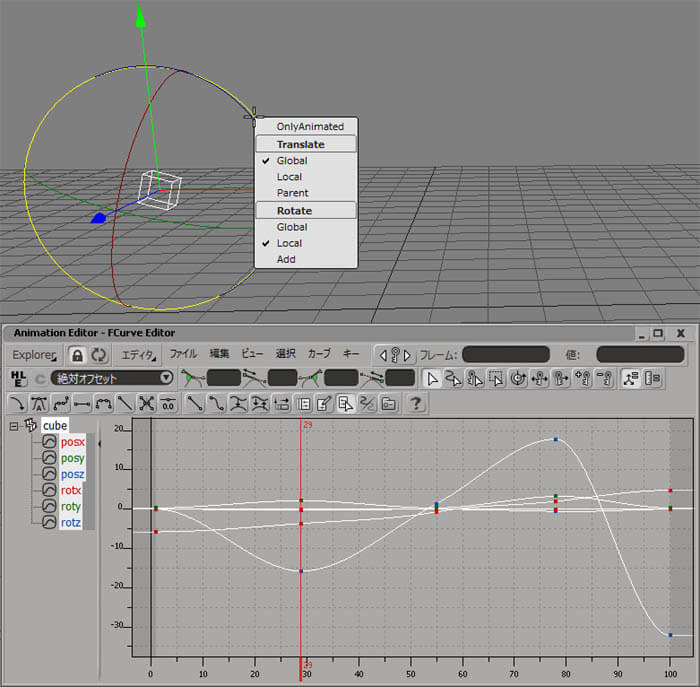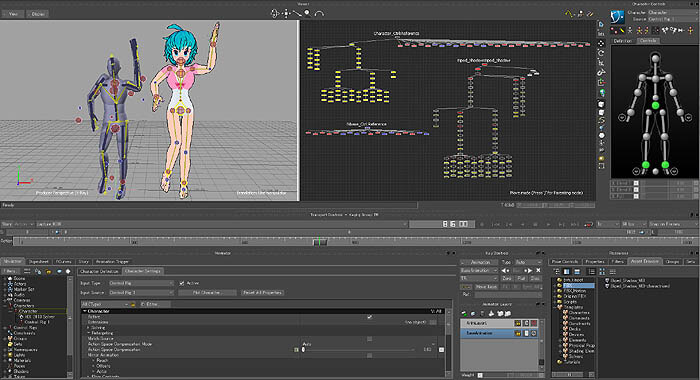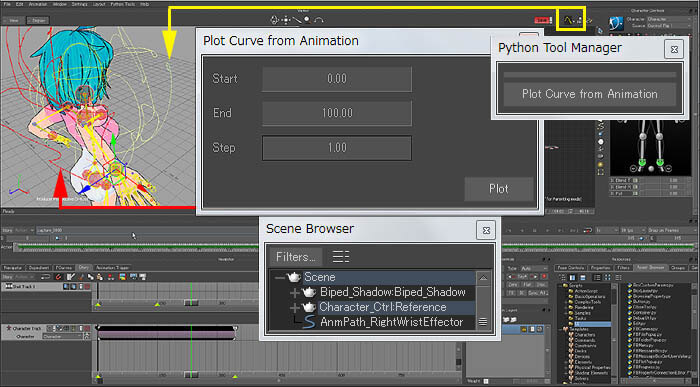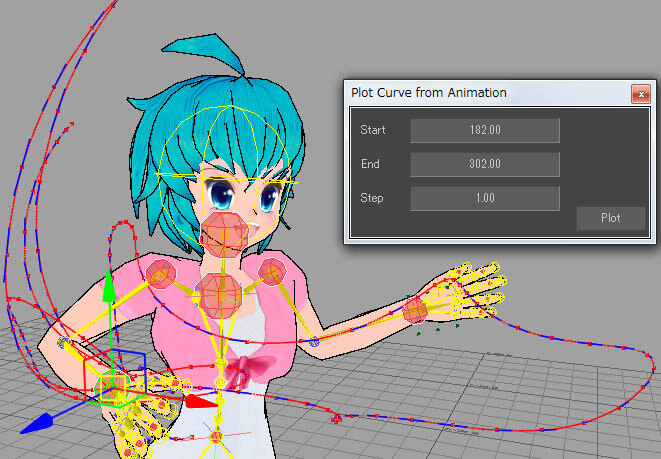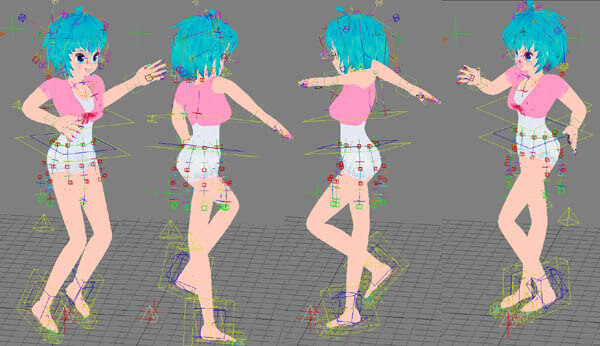|
プロローグ ;Prologue
|
| ツール;xsiaddon 最初にプラグインツールですが、紹介記事のあった si-community から入手してください。 また、ツールの更新、仕様変更もあるかも知れませんので、御了承ください。 現時点での各ツールのバージョンはMotionTrail v1.3 、Animation Manipulator V1.0 です。 MotionTrail http://www.si-community.com/community/viewtopic.php?f=9&t=2774 Animation Manipulator http://www.si-community.com/community/viewtopic.php?f=9&t=2731 Get those tools from where it was introduced, inside si-community . Tools , may update or change features. Now , the versions are MotionTrail v1.3 、Animation Manipulator V1.0 もし古いバージョンをインストールしたことがある場合、アンインストールした後、 ファイル > 設定 > Custom内にあるMotionTrailというノードを削除しておくことをお勧めします。 If you have installed older Version ,after uninstalled , delete MotionTrail node inside Flie > Preference > Custom . |
| 設定;Install ツール内のReadMeにも書かれている通り、32bit か 64bit の addon をインストールします。 ここでは Workgroup として64Bit版をインストールする方法を紹介しておきます。 ファイル > プラグインマネージャーでインストール先のワークグループが一番上にあることを確認し、 ツリータブ内でそのワークグループを選択して右マウスクリック > .xsiaddonのインストールを選択します。 各ツールのアドオンを選択してインストールします。 (このアドオンディレクトりーはSoftimage2013SP1 も参照していて、起動時に自動的にインストールされます) As is explained in the readme file inside the tool , install the 32bit or 64bit addon file. Here I will show how 64bit addon is installed in a workgroup . Get the File > Plug-inManager... , and check the installing workgroup is at the top of the list in Workgroup Tab , then in the Tree Tab , select the workgroup > RMB > Install .xsiaddon . 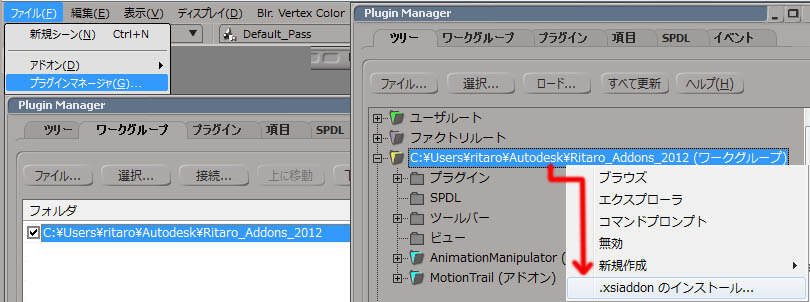 確認は、表示 > ツールバーのカスタマイズで表示される画面で 左側グループ欄でCustomScriptCommandsを選択し、右側で各ツールの名前のコマンドが登録されています。 This will set a custom command . To check this command , do View > Customize Toolbars... , you will see Animation Manipulator and MotionTrail in Custom Script Commands Group . 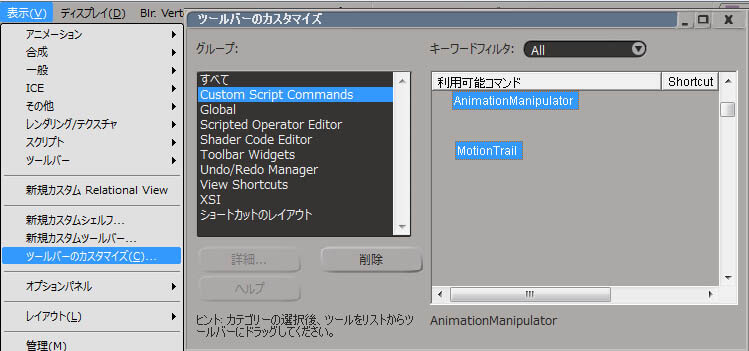 どこかのキーに設定することも、ボタンにしておくことも出来ます。ここでは後者にしておきます。 ScriptEditor にてMotionTrail と記述してアニメーションの付いたオブジェクトを選択して、実行してみます。 OKならMotionTrail を表示 > 既存のツールバーか>新規カスタムツールバー上にドラッグ&ドロップします。 スクリプトボタンを作成し、ボタンのラベル名や大きさを設定して[ OK ] を押します。 Use these commands to get the tool working . You can set these commands to Key Button or toolbar Button. Here will show as a Toolbar. At ScriptEditor run MotionTrail , after selecting key animated object , to test if it works . If it is OK , select the word MotionTrail , and Drag&Drop to a already existing Toolbar , or on a new one . At popup , chose Script Button , rename the Button Label , change the Width and do [ OK ] . Same to AnimationManipulator . 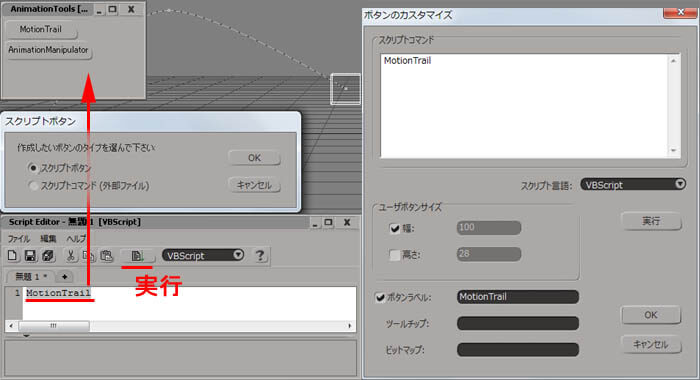 This toolbar can also be saved in a workgroup . 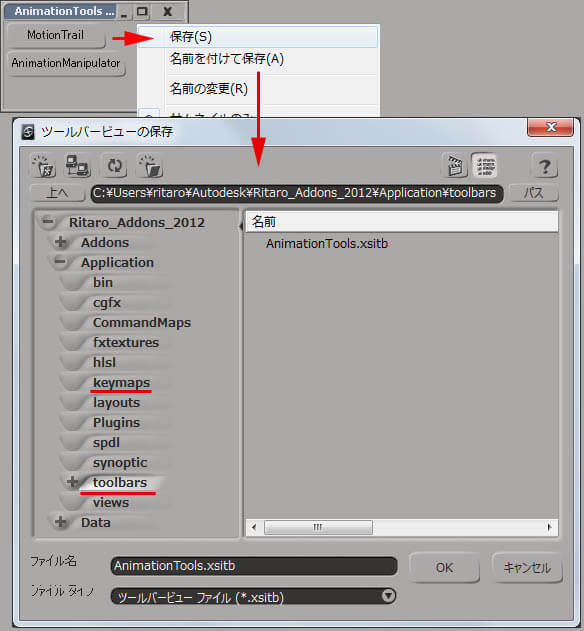 このツールのキー割り当てで、昔からのSofitmageユーザーは回転キーとして使うOキーが使われていてうまく使えない あるいは、MayaやMaxキー割り当てを使っていて他のキーに設定したい場合、変更することができます。 ファイル > キーボードマッピングで設定画面が出ます。デフォルトのものを変更しようとすると警告が表示されるので、はいでカスタムなものを作成します。 If your an old Softmage user , perhaps O key is using for Orbit , and MotionTrail tool in using O Key for "Break Key ". Also Maya or Max user want other Key to use . For this , you can change using custom keymap. From File > Keyboard mapping... , default Keymap setting will appear . If you try to edit this , a warning will popup to make a custom one , so do so [YES] . 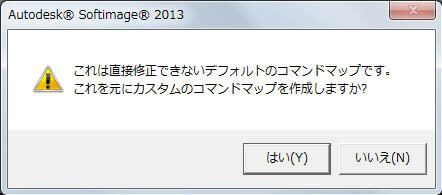 好きなキーに割り当てても良いです。
任意の名前でキー登録したファイルもワークグループ内のKeymapsディレクトリーに保存すれば同じくワークグループ設定になります。(ディレクトリーは自分で作成します)This custom keymap can also be saved in the workgroup with unique file name . 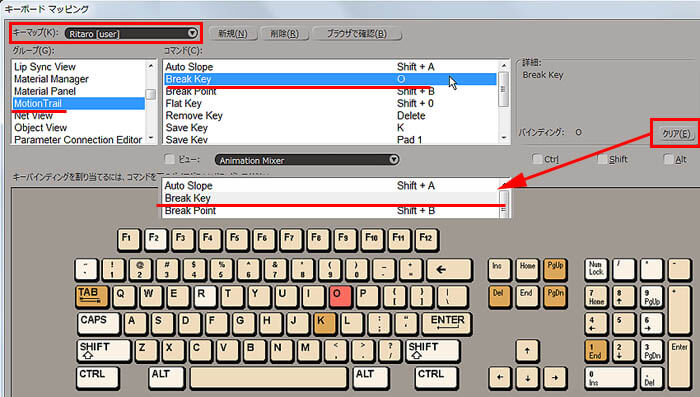 |
| データ修正;Fixing Animation 動きの修正をMotionTrail を使って行ってみます。 まず、全フレームたどキー操作が困難なので、ある程度キーを減らします。XYZ軸ともキーがある状態です。 全部のフレーム分のMotionTrailカーブ を表示するのは処理が重くなるし、カーブがたくさんあると分り辛いので、 修正が必要なフレーム数を絞り込みます。 左右タイムラインの範囲を指定します。 下図は修正がかなりされている状態で、手の動作の反復運動が体の裏側に行っても継続され、 尚且つ体の回りを手が円を描いて回るようになっています。 Fixing Character animation using MotionTrail . For more better handling , used filter to reduce keys . Each frame has XYZ keys . Also limit the frames to show in timeline . Below , has already fixed the hand animation , which moves it's hand Up and down around the body . 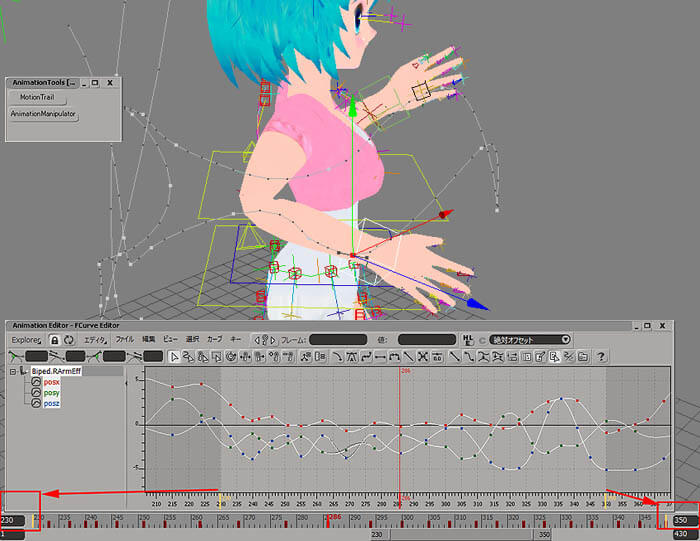 MotionTrail上のキー部分を赤色選択して スロープを変更するだけで動きを修正できます。 You can fix funny sharp and loop animation , just by moving MotionTrail's slope handles . 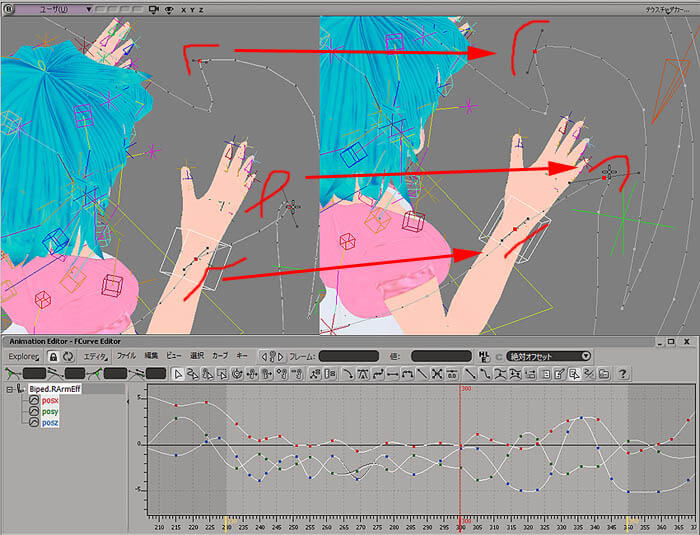 ぴったりあわせることができました。これはもう別のモーションになってしまいますね。 他にはUpVectorの位置の編集にも使えました。 うまくコントロールできない時はAnimationEditorと併用して位置調整することをお勧めします。 The raised hands position and animation are different right to left ,
then just move MotionTrail's position . Also used in fixing UpVector position. If you have difficulty placing the MotionTrail's position , use AnimationEditor too. 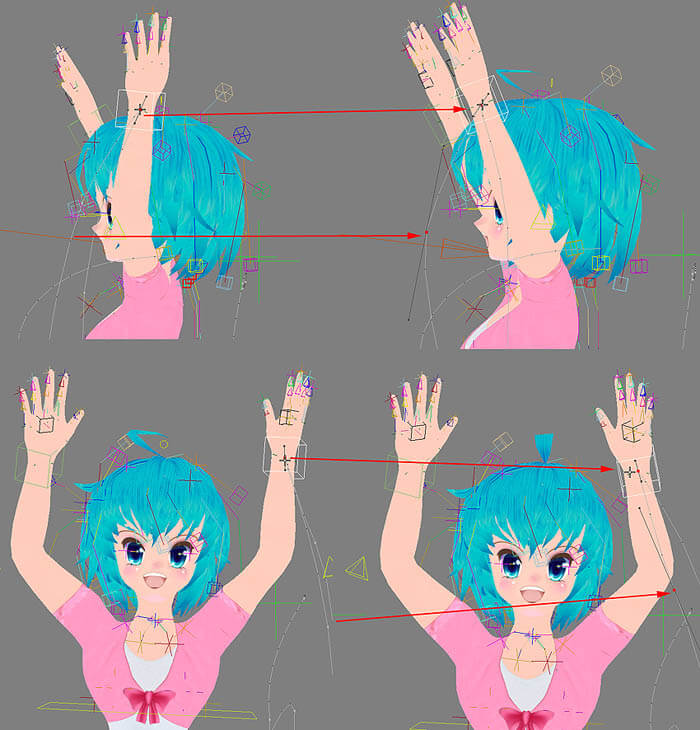 |
| 結果;Result 大成功のようです。全フレームのアニメーションの修正例ではなく、 キー間のあるアニメーションの修正ならとても便利なツールです。 ばんざーい!! The result was fine , can fix any Keyframed Animation..I think.. BANZAI !!  |
| という訳で、次回 は・・・・ MotionBuilder その2に戻れるのか?? 乞う、ご期待!!
|

 製造業向けITソリューション
製造業向けITソリューション 品質DX支援 QX digital solution
品質DX支援 QX digital solution 建設業務改善ソリューション
建設業務改善ソリューション ビル管理業務支援 DK-CONNECT BM
ビル管理業務支援 DK-CONNECT BM FILDER SiX TOP
FILDER SiX TOP FILDER SiX 電気 TOP
FILDER SiX 電気 TOP Rebro D TOP
Rebro D TOP データ・サイエンス・ソリューション Pipeline Pilot
データ・サイエンス・ソリューション Pipeline Pilot ライフサイエンス向けソフト Discovery Studio
ライフサイエンス向けソフト Discovery Studio マテリアルサイエンス向けソフト Materials Studio
マテリアルサイエンス向けソフト Materials Studio 電子実験ノート
電子実験ノート 総合3DCG 制作ソフトウェア Maya
総合3DCG 制作ソフトウェア Maya 総合3DCG 制作ソフトウェア 3ds Max
総合3DCG 制作ソフトウェア 3ds Max 3Dキャラクタアニメーション制作ソフトウェア MotionBuilder
3Dキャラクタアニメーション制作ソフトウェア MotionBuilder モーションキャプチャーシステム Xsens MVN
モーションキャプチャーシステム Xsens MVN